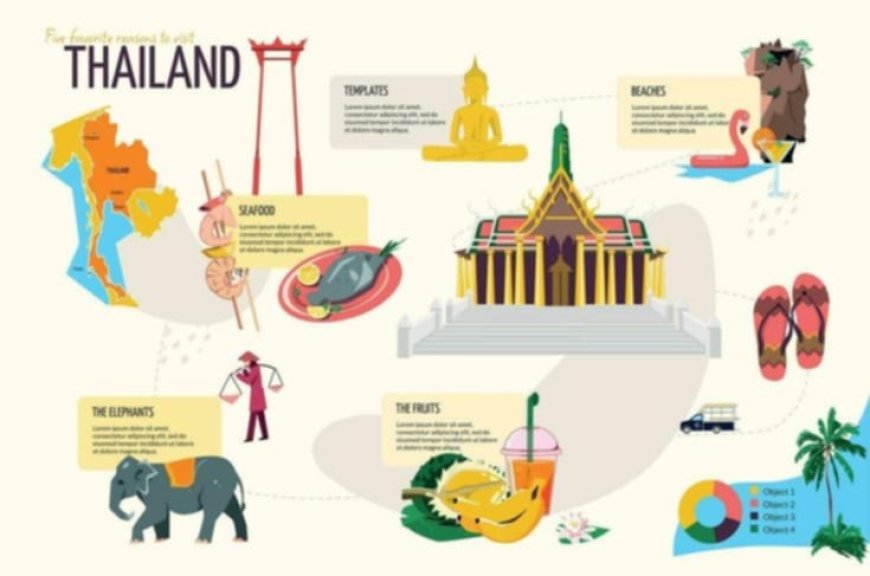How to Set Up an Email Account: A Comprehensive Guide
Setting up an email account is an essential step for anyone looking to communicate effectively in today’s digital world. Whether you need it for personal use, business communication, or both, having a reliable email account is crucial. This guide will walk you through the steps to set up an email account, ensuring you choose the best provider and understand how to use your new email efficiently.
Step 1: Choose the Right Email Provider
The first step in setting up an email account is selecting a suitable email provider. Some popular options include:
Gmail: Known for its user-friendly interface, strong security features, and integration with other Google services.
Outlook: Offers seamless integration with Microsoft Office tools and a clean, professional interface.
Yahoo Mail: Provides a large amount of storage and a range of customization options.
ProtonMail: Focuses on privacy and encryption, making it a top choice for security-conscious users.
Step 2: Visit the Provider’s Website
Once you’ve chosen your email provider, visit their official website:
Gmail: www.gmail.com
Outlook: www.outlook.com
Yahoo Mail: mail.yahoo.com
ProtonMail: www.protonmail.com
Step 3: Start the Sign-Up Process
Look for a button that says “Sign Up,” “Create Account,” or something similar. Click on it to begin the registration process.
Step 4: Fill in Your Information
You will need to provide some personal information to create your account. This typically includes:
Name: Enter your first and last name.
Username: Choose a unique email address (e.g., [email protected]). If your preferred username is taken, try adding numbers or initials.
Password: Create a strong password that combines letters, numbers, and special characters to enhance security.
Phone Number: Some providers require this for account recovery.
Recovery Email: An alternative email address to help recover your account if you forget your password.
Step 5: Verify Your Account
After filling out the necessary information, you might need to verify your account. This can involve:
Email Verification: Receiving a code or link sent to your recovery email.
Phone Verification: Receiving a text message with a verification code.
Step 6: Set Up Account Preferences
Once your account is verified, you can customize your settings:
Signature: Create a professional email signature with your contact information.
Themes: Personalize your inbox with different themes and layouts.
Filters and Folders: Organize incoming emails automatically by setting up filters and folders.
Notifications: Adjust your notification settings to stay updated on new emails.
Step 7: Sync Your Email Account
If you use multiple devices, it’s essential to sync your email account across all of them. Most email providers offer apps for smartphones and tablets, or you can set up your account using an email client like Outlook or Apple Mail.
Tips for Managing Your New Email Account
Regularly Update Your Password: Change your password periodically to maintain security.
Be Wary of Phishing Scams: Never click on suspicious links or provide personal information through email.
Use Two-Factor Authentication: Enable this feature for an added layer of security.
Organize Your Inbox: Use folders, labels, and filters to keep your inbox tidy.
Conclusion
Setting up an email account is a straightforward process that opens the door to efficient and secure digital communication. By following these steps, you can ensure your email is set up correctly and tailored to your needs. Choose the right provider, secure your account, and customize your settings to get the most out of your new email account.